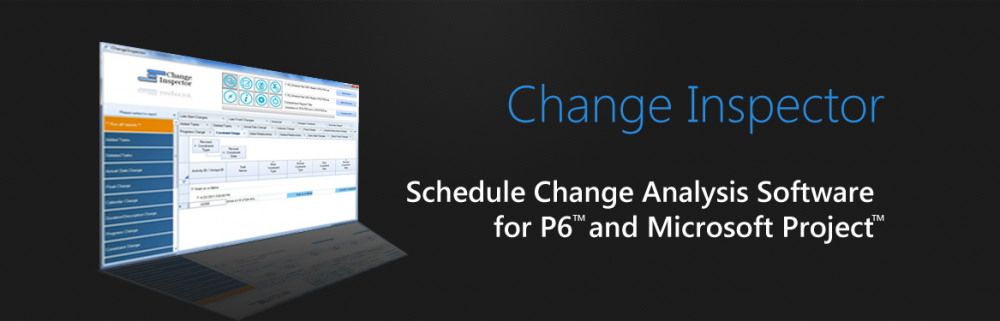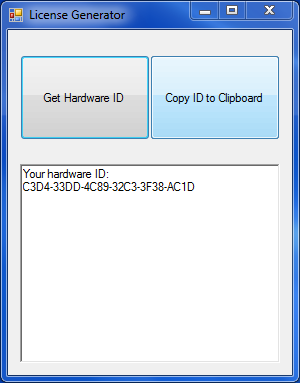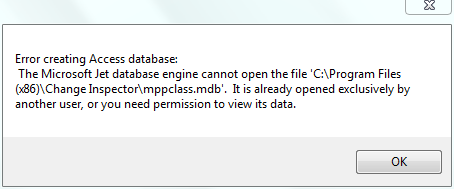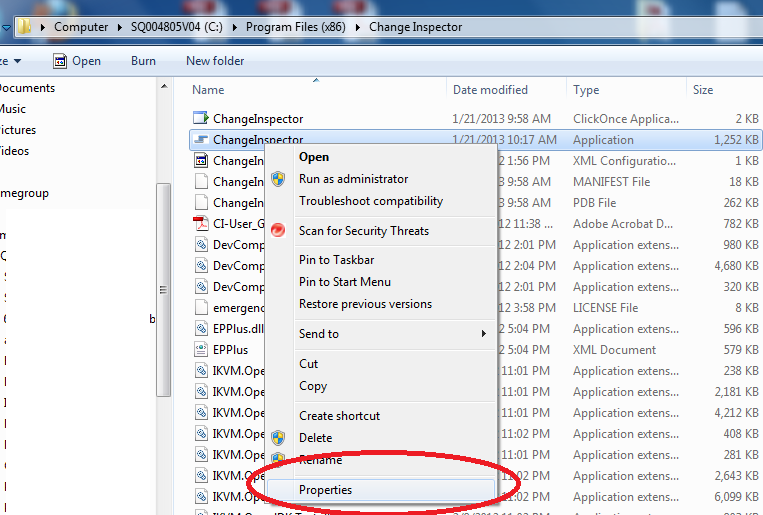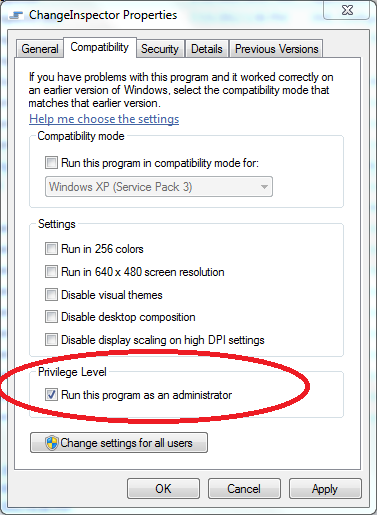To unlock the trial version, you will need a license file. After purchasing Change Inspector, please follow these instructions to create a license file:
1) Click on the License Generator under Start Menu – Change Inspector
2) Click on Generate Hardware ID and email the hardware id to support@changeinspector.com by copying and pasting it to an email.
3) After we receive your hardware id, your license file will be emailed to you.
4) Once you receive the license file, copy the license file to the folder where you installed Change Inspector.
Thank you for your purchase.